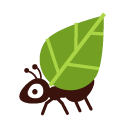Getting Ready
Before you can add a domain in your AlternC control panel, you will need to update the DNS (Domain Name Server) settings for your domain via your registrar. The DNS servers for Koumbit are: ns1.koumbit.net, ns2.koumbit.net, and ns3.koumbit.net.
The procedure to update DNS settings varies a little from one registrar to another, but here are the instructions provided by a few popular registrars: Gandi.net, Rebel.ca, and Hover.
Please note that it usually takes around 24 hours before changes to DNS settings are propagated across the Internet.
What if I can't manage the DNS?
If for any reason, you are not able to manage your DNS on your AlternC control panel, you will still be able to host one or more websites in your account. You will need to ask your registrar or system administrator to add a DNS entry of type A for your domain or subdomain with one of the following IP addresses depending on your PHP version. Then, you will have to leave the host my dns here box unchecked when you add your domain to AlternC (see step 3. of the next section).
- for PHP 8.4: 199.58.80.86
- for PHP 8.3: 199.58.80.43
- for PHP 8.2: 199.58.80.42
- for PHP 8.1: 199.58.80.35
- for PHP 7.3: 199.58.80.31
Internationalized domain names
If you desire to use a domain name that contains accents or that uses letters in different alphabets than latin-based scriptures, you need to convert the domain name that you desire to use into its Punycode version.
When we visit a website using an internationalized domain name, browsers automatically convert the name into its Punycode version, which starts with "xn--". This means that it is the Punycode version of the domain name that needs to be registered.
To find the Punycode representation of an internationalized domain name, you can use the following site: https://www.punycoder.com/
To give you an example, if we were to register the domain name végétation.example, its Punycode representation generated with the above web site would be: xn--vgtation-b1ab.example
Please note that internationalized domain names may pose some problems with some applications that don't support them. One such example is for email addresses, which the email protocol does not support. If you needed to send an email address to an email address with an internationalized domain name, you would need to use its Punycode representation, (so for example to send an email to an email address in the example domain name above, you would need to address person@xn--vgtation-b1ab.example) which makes memorizing and communicating the addresses more difficult.
Adding a domain
Once the DNS settings have been updated, you are ready to add your domain to your AlternC account!
- In the AlternC control panel, click on Add a domain in the Domains section of the left sidebar.
- In the Domain name field, enter the domain name you want to add (the "www." part is already there, so you don't have to add it a second time)
- Unless you have special requirements for the name server settings, leave the host my dns here box checked
- If the domain is going to be redirected to a new website on your account, select No: This domain will have its own folder.
- Otherwise, if your domain should redirect to an already existing website, select Yes, redirect this new domain to this one: and choose the appropriate folder name from the drop-down list next to it.
- Click on Add this domain
Adding a subdomain
For this example, we will be adding a subdomain to myaccount.koumbit.org, which we'll call subdomain.myaccount.koumbit.org
- In the AlternC control panel, click on myaccount.koumbit.org in the Domains section of the left sidebar.
- At the top of the page, click on Add subdomains
- In the Create a subdomain: field, enter subdomain (e.g. since our domain name in this case is myaccount.koumbit.org, subdomain represents the left-most element in the complete name subdomain.myaccount.koumbit.org)
- If the subdomain should display content from a folder in your account, click on Locally hosted
- Click on Choose a folder... and select the folder that you want the subdomain to redirect to (for example:
/www/subdomain.myaccount.koumbit.org/)