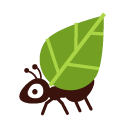Create a vacation responder or an automated message, using Roundcube.
- Go to webmail.koumbit.net
- Click on the 'Settings' button, in the bottom-left corner of the screen.
- Click on Filters, in the options on the bottom-left.
- Click on the "+" sign at the top-right with the title "Filters," in the third column.

- in the "Filter definition" section that appears on the right, write the name of your filter.
- Make sure that the filter is active (it should be by default).
- Under "For incoming mail," choose "all messages."
- Under "...execute the following actions:" click on the first drop-down menu and choose "Reply with message."
- Then, fill out the remaining fields. )."
- Add your email in the field named: "Reply sender address". You can ignore the field concerning "additional e-mail addresse(s).
- Add the frequency of the sendings: by default, an automatic response will be sent for each email, even if it is coming from the same sender in the same day (1/day is recommended).
- Click on the "Save" button at the botttom of the "Filter definition" section.
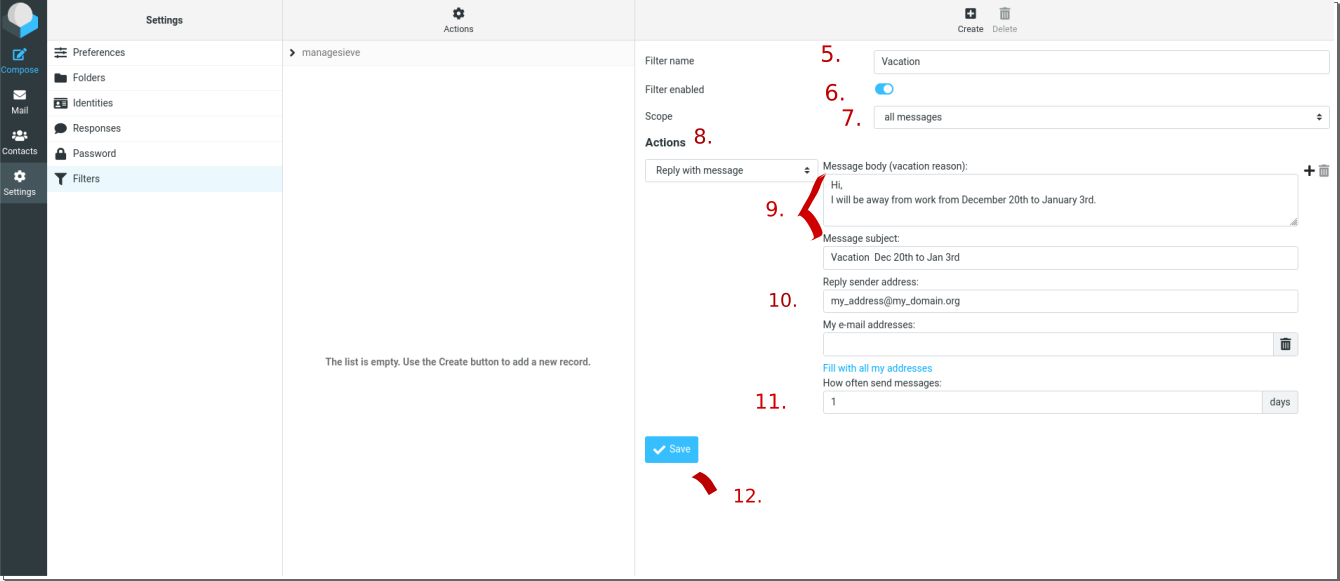
Cancelling a vacation message or an automated message
- Go to webmail.koumbit.net
- Click on the 'Settings' button, in the bottom-left corner of the screen.
- Click on Filters, at the bottom of the parameter menu..
- Click on the name of your filter in the column labelled "Filters," in the second column, under the action button.
- Beside the "Save" button, near the bottom of the "Filter definition" section, check the box for "Filter disabled."
- Click on the "Save" button.
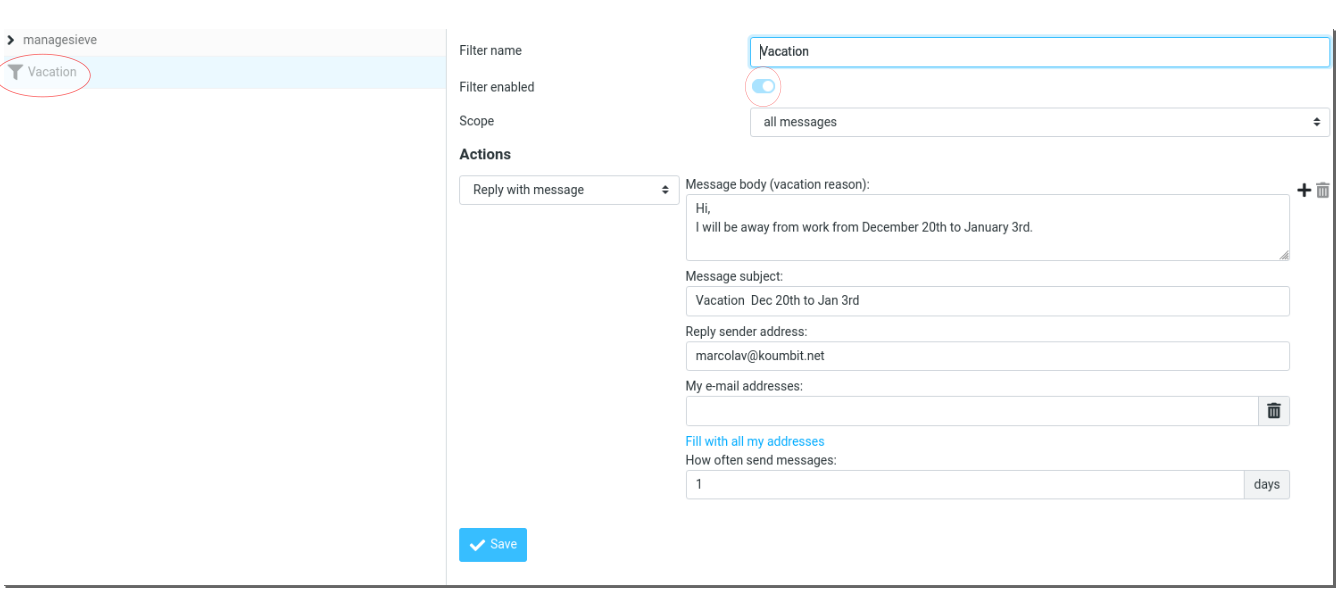
Enjoy your vacation!